
Mabinogi Lag Fix
April 15, 2009UPDATE: If you’d prefer to have a program do the changes detailed below for you, go here and click the download link on the right side. You’ll have to run the install.vbs with wscripter.exe, which you can find in C:\WINDOWS\system32.
It has been on my mind to do this for a while now, so without further ado I present to you my guide on one quick way to fix lag in the MMO, Mabinogi. Images have been attached in case that the instructions themselves are too confusing, and if you run into any trouble feel free to leave me a comment and I’ll give you a hand.
Vista users please note that for some reason this does absolutely nothing half the time, and is really just a toss up between fixing lag or doing absolutely nothing. The instructions are the same, though your interface will be slightly altered.
XP users should also be aware that in some cases this fix does little to nothing, though usually it will help your lag problems or improve latency.
Here we go.
A) Click on your start button and click Run.
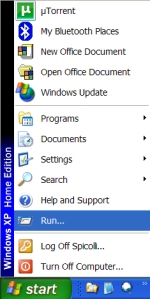
B) Type regedit and click OK or press Enter.
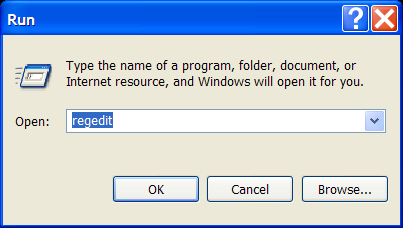
C) Regedit should open and, using the little +’s that are next to the folders, open the directory HKEY_LOCAL_MACHINE\SYSTEM\CurrentControlSet.
D) Now open the directory Services, which is inside the CurrentControlSet folder. Don’t worry about the vast amounts of folders that appear, just scroll down until you reach tcpip. Once you do, open it followed by Parameters and Interfaces.
E) Inside Interfaces, there should be some folders that have a bunch of gibberish for names, such as {2197B88E-etc. Click on the first one, and then look to the right side where all the files are.
F) Read through the files and see if there is one named TcpAckFrequency. If there is, you can skip to G). If not: right click and add a new DWORD. Rename said DWORD TcpAckFrequency. Please note that TcpAckFrequency is case sensitive, and must be written exactly as is.
G) Right click on the DWORD TcpAckFrequency, and then click Modify.
H) Set the Value Data to 1, leave the Base as Hexadecimal, and hit Enter or press OK.
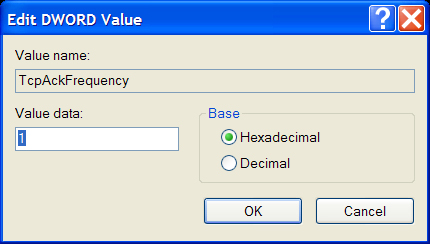
I) Repeat steps F) – H) in all the other folders found in the Interfaces directory, then close regedit and reboot your computer.
To see if this worked, cast the heal spell on somebody before rebooting your computer. When you reboot and try again, the speed at which you cast heal should be much faster. If you do not have the heal spell, try equipping rest to a hotkey and spamming said hotkey and see a difference before and after rebooting.
Hope this helps someone in some way, especially those that requested a picture guide because they were not computer savvy.
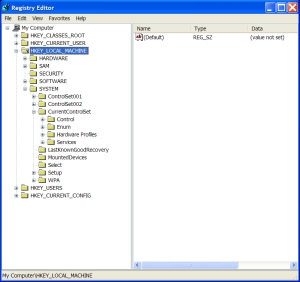
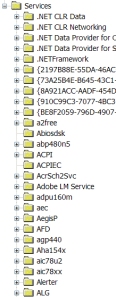
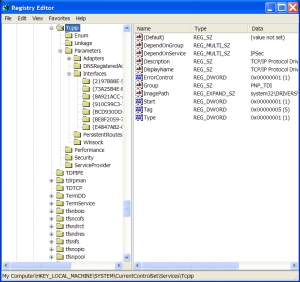
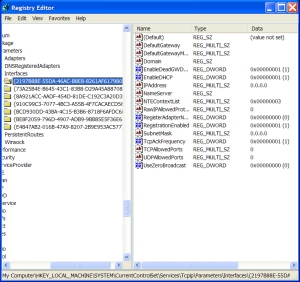
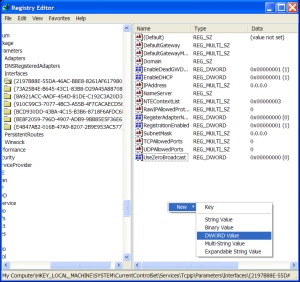
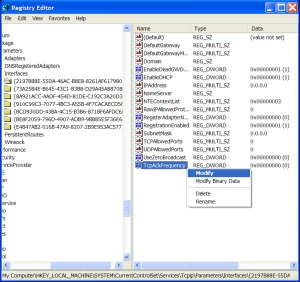
i done the exact steps. doesnt work. is it because i live in Australia?
Considering it is a North American server that is quite possible. Sorry 😦
woah ty ty a lot, i was looking for a lag fix guide whit images because im not handy whit computers and there was a forum where they literally insulted me <.<
so thx a lot u helped me out a lot and u made it look so easy! ^^
btw would it work too if you copy and paste the file after making one?
As far as I know you can neither Ctrl + C nor right click copy in Regedit, though by all means go ahead if it works.
edit: Your extremely unexpected post has made us turn our eyes back to this blog, and we will be updating it soon. Thanks much.
Um does it matter if i don’t have the exact one as E) Inside Interfaces, there should be some folders that have a bunch of gibberish for names, such as {2197B88E-etc. Click on the first one, and then look to the right side where all the files are <- Mines does'nt have 2197B88E-….. I dont have that mines is diffrent would it mess up the game or do i have to continue what ur guide says?
Seeing as we don’t exactly know why those files are not there, I recommend you go here and click the download link on the right. It is essentially a program that automatically does what I’ve detailed above, but you have to run it with wscript.exe, which can be found in C:\WINDOWS\System32.
nvm i did it with out the sam efiles and it worked
Note for vista users. You need service pack 2 for this trick to work.
Thank you. So much. This has helped me so much, and now I can fly in Tara Lag-Free!